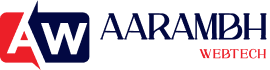Shopify powers 1.75 million businesses worldwide. This creates a huge market that needs innovative app solutions.
Building Shopify apps can be highly profitable for both developers and entrepreneurs. The numbers tell an interesting story – a typical Shopify merchant uses six apps in their store. This shows how crucial these tools are for running their business. Each part of a merchant’s business experience – from finding products to marketing, shipping orders, managing customers and beyond – represents its own billion-dollar market.
A new Shopify app costs between $15,000 to $25,000 to build. The potential returns make this a smart investment. The Shopify App Store has about 7,500 apps as of Q1 2024. This leaves plenty of room to create solutions that solve merchants’ real problems.
Building your first app might seem daunting, especially when you’re excited about your idea and ready to start coding. We created this complete guide to help you build a Shopify app that users will love and that has a better chance of success.
This piece takes you through each step – from understanding how Shopify works to proving your app idea right, setting up your development tools, and launching your app in the Shopify App Store.
Understanding the Shopify App Ecosystem
Understanding Shopify’s ecosystem is essential to build successful apps. This connected framework brings merchants, developers, and applications together. Your development decisions will benefit from knowing how your app fits into Shopify’s platform.
Public vs Custom vs Private Apps
Shopify apps come in different types based on your audience and goals. The Shopify App Store features public apps that reach thousands of merchants worldwide. These apps must pass quality and security reviews. Some even earn the “Built for Shopify” badge by meeting strict quality standards.
Custom apps work differently – they’re made for one specific Shopify store and don’t appear in the App Store. They provide specific features that match unique business needs. These apps can directly access store data through Shopify’s APIs without App Store approval.
Private apps used to allow direct API access for single stores but became obsolete in January 2022. By January 2023, Shopify moved all private apps to custom apps. This change made things more secure while keeping all features intact.
Your choice between public and custom apps depends on what you want to achieve – either create something for many merchants or solve specific needs for one store.
Embedded Apps using Shopify App Bridge
Embedded apps play a vital role in Shopify. Merchants can add new features while staying in their familiar Shopify admin interface. The JavaScript SDK called Shopify App Bridge powers these embedded experiences on desktop, mobile, and point-of-sale systems.
Apps built with App Bridge perform better than older versions. They load up to four times faster than previous technologies. A single frontend can now run across all Shopify platforms thanks to App Bridge.
Your app can display navigation menus, save bars, and title bars right inside Shopify admin with App Bridge. This creates a natural experience that feels like part of Shopify. App Bridge also handles authentication, making it simple to access Shopify’s APIs securely.
Shopify APIs: Admin, Storefront, and Checkout
Shopify provides several APIs for different purposes:
- Admin API: Gives complete read/write access to store data including products, inventory, orders, and shipping. Security concerns mean this API should stay server-side only.
- Storefront API: Built for customer-facing features with mostly read-only access except for cart management and authentication. It works with both tokenless access and token-based authentication.
- Checkout API: Lives within the Storefront API and handles complete shopping processes from viewing products to finishing purchases.
The Storefront API works differently from the Admin API. It limits rates by buyer IP to manage many customer requests. All resource IDs use base64 encoding instead of the Admin API’s clear format.
Pick your API based on your needs – Admin API for changing store data or Storefront API for customer experiences.
App Extensions for Admin, POS, and Online Store
App extensions help put your app’s features where merchants need them. Users don’t have to open your app directly – your features appear naturally in Shopify’s interface.
Point of Sale (POS) UI extensions turn simple React or JavaScript code into native app code. These extensions keep things fast while using native UI components, which leads to better performance and more user engagement.
Admin extensions can show up as dropdown items for orders, products, and customers. Online Store extensions add features to merchant storefronts. You can create these extensions using Shopify CLI or the Partner Dashboard.
Extensions work great for apps that need quick, frequent actions. They put features right where users need them in Shopify’s interface instead of making them switch to another app.
Validating Your Shopify App Idea
You just need to validate your Shopify app idea before writing any code. Studies show that 25% of new products fail within a year, and that number jumps to 40% after two years. Proving it right helps you avoid becoming another statistic by making sure you’re building something merchants really want—and will pay for.
Identifying Real Merchant Problems
The best Shopify apps solve real merchant challenges. Shopify’s data shows that merchants download apps to fix specific problems. The biggest problems that send merchants to the App Store include:
- Product updates and inventory management
- Website traffic and analytics insights
- Store customization and functionality tweaks
Don’t guess what merchants want – talk to them directly. Connect through forums, surveys, and conversations to discover their daily struggles. The sort of thing I love is how the best app ideas come from hearing about problems that keep merchants up at night—issues that slow them down, cut into profits, or create bottlenecks.
Analyzing Existing Solutions and Gaps
Looking at what’s already in the Shopify App Store gives you significant insights into what works and what’s missing. This isn’t about copying others, but finding ways to make things better.
Your analysis should focus on:
- Popular apps with high ratings to spot successful features
- Bad reviews that show unmet needs
- Middle-of-the-road feedback where merchants wish for missing features
App store reviews and community forums are gold mines of information. These places show you exactly what merchants struggle with and where your app could fill a gap.
Assessing Market Demand and Trends
The size of your potential market determines if enough merchants would benefit from your solution. Your analysis should look at both current market size and growth potential.
Market demand depends on:
- Market size and reach
- Industry trends and new tech
- Competition levels
Google Trends and keyword research tools help you gage interest. All the same, always double-check what the trends say against real merchant feedback.
Determining Willingness to Pay
You just need to know if merchants will pay for your solution—and how much. The average Shopify store runs on 6 public apps, while Plus merchants use about 12.
Most developers find success pricing between INR 2531.41-INR 4219.02/month (around $30-50). Your pricing should reflect:
- How big the problem is that you’re solving
- Your competition’s pricing
- What makes your solution special
When you talk to potential customers, ask them straight up: “Would you pay to fix this problem?” When they say things like “I’d buy this right now,” you know you’re onto something.
Feasibility Based on Team Skills and Timeline
Take a good look at whether your team can build the app in a reasonable time. Think about:
- Technical needs and integrations
- Skills you have and skills you need
- How long it might take
A good feasibility check helps you know if your project makes sense before investing too much. On top of that, it helps spot any rules or technical limits that might affect development.
By doing this and being systematic about validating your Shopify app idea, you’ll build something with a better chance of success. This approach cuts your risk and helps ensure merchants will actually want and pay for what you create.
Designing the App with Polaris and Accessibility in Mind
Your Shopify app’s design deserves the same attention as its technical foundation. A good app design should work well and give users a natural, user-friendly experience that fits right into the Shopify environment. Let’s get into how you can build an app that merchants will love to use.
Using Polaris v6.0.0 for UI Consistency
Shopify’s open-source design system, Polaris, offers components that blend with the Shopify admin interface. This system makes the design process faster while meeting web accessibility standards. Your app will feel like a natural part of the Shopify Admin. Merchants who know Shopify’s interfaces will need less time to learn your app.
Polaris design system has these pre-built, flexible components:
- Colors and typography
- Icons and illustrations
- Interaction states
- Spacing guidelines
These components help keep your UI consistent and speed up development because you won’t need to create custom UI elements from scratch. Using Polaris will make your app look professional and match Shopify’s brand identity.
Writing Inclusive and Clear App Copy
The words in your app matter just as much as how it looks. Shopify suggests writing at a United States Grade 7 reading level to keep things clear for everyone. In fact, English speakers made up only 26% of total internet users worldwide as of January 2020, with Chinese users at 19%. This shows why you need to think about both current users and future markets.
Here’s how to write inclusive copy:
- Keep sentences short (aim for 15-20 words)
- Make content easy to scan with headings and bullets
- Use simple words instead of complex ones
- Skip idioms and unclear phrases
- Cut out extra words and repetition
Forms should have clear labels that explain what each field does. Add the required attribute to mandatory inputs and helpful error messages when validation fails.
Accessibility Guidelines from WCAG
A truly good app works for everyone, including people who use assistive technology. Shopify follows Web Content Accessibility Guidelines (WCAG) 2.0, which focus on four key principles:
- Perceivable: Users must be able to see information and UI components
- Operable: People should be able to use UI components and navigation with keyboard controls
- Understandable: The UI should be clear and simple to use
- Robust: Different user agents, including assistive technologies, should be able to interpret content
This means making all interactive elements work with keyboards, keeping focus indicators visible, and using proper heading order (h1 to h6) to organize content. Every form field needs accessible labels, and screen readers should hear about dynamic content changes through aria-live.
Internationalization and Text Expansion Considerations
Global apps need space for text expansion—translated content usually takes up more room than English text. Most languages need about 50% more space than English. Your interface should flex to handle different language formats without breaking.
Cultural differences play a big role too. While most modern websites use clean layouts with plenty of white space, Japanese sites often pack in more text. Date formats change by country—”2/3/2020″ means different things in different places.
Put all your text strings in translation files for better internationalization. Use the right APIs to format dates, times, numbers, and prices instead of embedding them in translation strings, since these change by region, not language.
Information Architecture for Complex Apps
Complex apps need smart organization. Pages with lots of content should start with a quick overview. This helps users, especially those learning English, understand and find what they need quickly.
Clear onboarding becomes vital for complex apps. Show users how your UI works with clear illustrations and explanations. This helps everyone understand your app’s features, no matter what language they speak.
These design principles will help you create a Shopify app that looks good and works well for all users—key factors for success in today’s global market.
Setting Up Your Development Environment
A proper development environment serves as the foundation of every successful Shopify app project. The right tools and configuration create a smooth workflow that lets you build features instead of dealing with technical hurdles.
Creating a Shopify Partner Account and Dev Store
Every Shopify app developer needs a Partner account. This free account provides access to unlimited development stores that help test apps and themes. The next step requires setting up a development store:
- Go to the Stores section in your Partner Dashboard
- Click Add store > Create development store
- Select Create a store to test and build at the time you see the store’s purpose prompt
- Enter a meaningful name for your store (this creates your myshopify.com URL, which stays permanent)
- Select either Current release or Developer preview builds
Your development store includes most features from the Advanced Shopify plan, which makes it ideal for app testing.
Installing Shopify CLI and Node.js
Shopify CLI speeds up app development by automating common tasks. Make sure you have these prerequisites before installation:
- Node.js 20.10 or higher
- A Node.js package manager (npm, Yarn 1.x, or pnpm)
- Git 2.28.0 or higher
Your preferred package manager can install Shopify CLI globally:
npm install -g @shopify/cli@latestThis command makes Shopify CLI ready throughout your system, so you can run shopify commands from any directory.
Using shopify app create node to Build Projects
Your environment’s readiness means you can create a new Shopify app project. Shopify CLI’s templates are the foundations for your app and save countless setup hours:
shopify app initThe system asks for your app’s name and preferred template. You could also use these commands for a Node.js-based app:
npm init @shopify/app@latest -- --template=nodeThe CLI sets up your project structure, adds dependencies, and configures key files automatically.
Running Local Dev Server with ngrok
The next step connects your local development environment to Shopify after project creation. The development server starts with:
npm run devShopify CLI uses Cloudflare Quick Tunnels by default to create a public URL for your local app. This lets Shopify communicate with your local development server.
ngrok users can follow these steps:
- Install and set up ngrok
- Start ngrok with:
ngrok http 3000 - Copy the generated URL (ending with ngrok-free.app)
- Run your development server with the tunnel URL flag:
shopify app dev --tunnel-url=your-ngrok-url
This setup creates a secure bridge between Shopify and your local environment. You can now test your app’s features within a real Shopify admin interface.
Building Core Features with Shopify APIs
Your development environment is ready, so let’s explore how to build the actual functionality of your Shopify app. This stage requires you to become skilled at using Shopify’s APIs and UI tools to create features merchants will love.
Using GraphQL Admin API for Product Data
The GraphQL Admin API helps you fetch exactly the product data you need. GraphQL lets you specify precise fields in a single request, which optimizes performance. The process starts with API authentication, followed by creating a query:
const response = await admin.graphql(`
{
products(first: 10) {
nodes {
id
title
description
}
}
}
`);
const parsedResponse = await response.json();This query gets the first 10 products with their ID, title, and description. You can request more fields like price, variants, or images based on your app’s needs.
Implementing ResourcePicker from App Bridge
ResourcePicker provides a search interface that merchants use to find and select products, collections, or variants. Start by importing the ResourcePicker from App Bridge:
import { ResourcePicker } from "@shopify/app-bridge/actions";
const handleOpenPicker = async () => {
try {
const picker = await shopify.resourcePicker({
type: ‘product’,
multiple: true,
filter: {
variants: false,
},
});
// Handle selection here
} catch (error) {
console.error(“Error opening product picker:”, error);
}
};
ResourcePicker comes with various options to customize behavior and supports preselection of items through the selectionIds parameter.
Creating UI with Polaris Components
Polaris components create a consistent UI that matches Shopify’s design system. Begin by importing the components:
import {
Page,
Layout,
Card,
Button,
TextField
} from "@shopify/polaris";These components help build your interface:
<Page title="Settings">
<Layout>
<Layout.AnnotatedSection
title="Connected store"
description="Connect your Shopify store with your account."
>
<Card sectioned>
<Button onClick={handleOpenPicker}>Select Products</Button>
</Card>
</Layout.AnnotatedSection>
</Layout>
</Page>Handling App Authentication and Billing
Embedded apps use session tokens for security. Your app must verify these tokens with each request. The Billing API implementation is essential for all App Store apps:
// Creating a subscription
const charge = await admin.graphql(`
mutation {
appSubscriptionCreate(
name: "Basic Plan",
returnUrl: "${returnUrl}",
test: ${process.env.NODE_ENV !== 'production'},
lineItems: [{
plan: {
appRecurringPricingDetails: {
price: { amount: 9.99, currencyCode: USD }
}
}
}]
) {
confirmationUrl
userErrors {
field
message
}
}
}
`);The merchant needs to be redirected to the confirmationUrl to approve the charge.
Testing with shopify populate and Manual QA
The shopify populate command generates test data for your app. This enables thorough testing without affecting production stores:
$ shopify populateThis command adds sample products, orders, and customers to your development store. Complete your testing by:
- Testing on different device sizes
- Verifying all API calls work correctly
- Ensuring proper error handling
- Checking for UI/UX issues
Test data generation combined with comprehensive manual testing helps identify and fix issues before they reach merchants.
Submitting and Publishing to the Shopify App Store
Your app development journey ends with one final challenge – getting your app into the Shopify App Store. A well-prepared submission ensures smooth review and approval.
Meeting Shopify’s App Review Requirements
Shopify sets high standards for app quality. Your app should work flawlessly without UI bugs or error pages that might stop reviewers from testing features. Every app needs OAuth authorization before users can interact with it and should only ask for permissions needed for core features.
Technical requirements include:
- Store performance should not drop more than 10 points on Lighthouse scores
- Shopify’s Billing API must handle merchant charges
- Merchants should upgrade or downgrade plans without reinstalling
- European merchants need proper GDPR compliance
Creating a High-Converting App Listing Page
Merchants first see your app through its listing page. You need a compelling listing that has:
- A clean app icon (1200×1200 pixels) without text or screenshots
- A short video (2-3 minutes) that shows core features
- A clear introduction (100 characters) explaining your app’s main benefit
- A detailed description (500 characters) highlighting unique features
- Screenshots that showcase your interface
Adding a demo store link helps merchants see your app in action.
Testing for Performance, Bugs, and UX
A full assessment matters before submission. Shopify measures your app’s impact on store performance through Lighthouse scores before and after installation. Apps that slow down performance by more than 10 points don’t make the cut.
Your pre-submission checklist should verify:
- App loads and navigates without errors
- GDPR and data privacy endpoints work
- Billing setup functions correctly
- User interface stays responsive and clean
Handling Revisions and Approval Timeline
Review typically takes 5-10 business days based on submission volume. Your app moves through these stages:
- Draft – Where you start
- Submitted – Under Shopify team review
- Reviewed – You get feedback to act on
- Published – Ready in App Store
Shopify sends detailed feedback by email if changes are needed. Most rejections (over 60%) happen because of missing GDPR webhooks or broken billing flows. Quick responses to feedback boost approval chances.
Shopify App Development: Everything You Need to Know to Build and Launch Your Own App
If you’re a developer, entrepreneur, or agency wondering whether it’s worth diving into Shopify app development, the short answer is—yes. The Shopify ecosystem is booming. Merchants are actively looking for apps that can help them streamline operations, boost sales, and provide better customer experiences.
And here’s the kicker: most Shopify stores use 6–12 apps regularly. That’s your window of opportunity. But if you’re thinking this is just about writing some code and publishing it to the app store, let’s reset that expectation.
In this guide, we’ll break down:
-
What Shopify app development really is
-
Why the Shopify embedded app SDK is a game-changer
-
Common mistakes developers make
-
What tools and steps you actually need to succeed
-
How Aarambh Webtech helps bring Shopify apps to life
Let’s dive in.
What Is Shopify App Development?
Shopify app development is the process of building third-party apps that extend the capabilities of Shopify stores. These apps can be private (used internally by a store), custom (built for one store), or public (available in the Shopify App Store).
Whether you’re building a tool for inventory tracking, a unique checkout customization, or a customer loyalty program—the goal is the same: enhance the merchant experience.
But here’s where most fail—they jump into coding without first understanding how Shopify apps work with the ecosystem. And that’s where the Shopify embedded app SDK changes the game.
What Is the Shopify Embedded App SDK?
The Shopify embedded app SDK allows developers to build apps that integrate seamlessly inside the Shopify Admin UI. That means your app behaves like a native feature inside the store’s dashboard. No popups, no redirects—just a smooth, professional experience.
The SDK is part of Shopify’s App Bridge and Polaris design system. It helps with:
-
Authentication and session management
-
Navigation control (tabs, breadcrumbs, back buttons)
-
Real-time access to Shopify APIs
-
UI consistency with the Shopify Admin
If you want merchants to trust your app, this is the toolkit to master. And guess what? It’s actually simpler than it sounds, especially when you follow a structured Shopify app develpment process (yes, we said “develpment”—because typos don’t always mean zero intent; many searchers use this variation!).
Why Shopify App Development Is So Lucrative
Let’s not sugarcoat it—Shopify isn’t just an eCommerce platform anymore. It’s a global ecosystem. With over 2 million merchants, there’s a huge market for high-quality apps.
Some key reasons why developers and agencies are rushing to build apps:
-
Recurring Revenue: Subscription-based pricing models generate monthly income
-
Market Reach: Shopify App Store visibility is massive if you rank well
-
Low Barrier to Entry: Tools like CLI, Node.js templates, and the embedded SDK make it easier than ever
-
Real Problems to Solve: From invoice automation to loyalty gamification—merchants are looking for help
But here’s the catch: only the best apps survive. And that’s where having a battle-tested team like Aarambh Webtech becomes your unfair advantage.
Common Mistakes in Shopify App Develpment (and How to Avoid Them)
-
Skipping Merchant Feedback
Don’t build based on assumption. Talk to store owners. Find pain points. Validate. -
Ignoring the Embedded App SDK
If your app feels clunky or external, merchants won’t trust it. Use the SDK to integrate it within Shopify. -
Not Considering Mobile UX
Many store owners use Shopify on mobile. If your app isn’t responsive, you’re losing customers. -
Weak Documentation
Your app should be as easy to use as it is to build. Invest in onboarding, tooltips, and support. -
Performance Neglect
Shopify apps must load fast. Use asynchronous calls, minimize API overhead, and monitor performance regularly.
Our Shopify App Development Process at Aarambh Webtech
At Aarambh Webtech, we don’t just code apps—we build products merchants love.
Here’s our no-nonsense approach:
1. Discovery & Validation
We start with market research and merchant interviews. If the problem isn’t real, we don’t build the app.
2. Wireframing & UX Design
Using Polaris and Shopify’s UI guidelines, we map out an intuitive user flow. No bloated interfaces.
3. Shopify Embedded App SDK Integration
We use the embedded app SDK to build apps that look, feel, and behave natively inside the Shopify dashboard.
4. Backend Development
Whether it’s Node.js, Ruby, or Python, we create scalable APIs with secure authentication and webhook handling.
5. Testing & QA
Each app is battle-tested across devices and store setups to ensure seamless performance.
6. Shopify App Store Submission
We guide you through Shopify’s app review process—handling all the documentation, screenshots, and video previews.
Tools We Use for Shopify App Develpment
-
Shopify CLI: To scaffold the app structure
-
App Bridge: For UI navigation and API access
-
Polaris: Shopify’s design system
-
React.js: For front-end development
-
MongoDB / PostgreSQL: For scalable data storage
-
AWS / Heroku / Vercel: For cloud hosting
-
ngrok: For local testing and webhook tunneling
Real-World Use Case: From Idea to Live App
Let’s say you want to build an app that automatically tags orders based on product type and customer location. Here’s how Aarambh Webtech would do it:
-
Validate: Talk to 10–15 merchants; confirm the tagging logic helps with shipping and fulfillment.
-
Design: Use embedded app SDK to create a sidebar settings page within the Shopify Admin.
-
Build: Use webhooks to listen to new orders, process logic server-side, and apply tags via Shopify Admin API.
-
Launch: Submit to the App Store, support onboarding, offer a freemium model to increase installs.
Boom. Your app is live and growing.
🚀 Final Thoughts: Let’s Build What Merchants Actually Need
At Aarambh Webtech, we believe that great Shopify apps don’t start with code—they start with real merchant problems. The journey from idea to published app may seem overwhelming, but with the right guidance, tools, and strategy, it transforms into an exciting opportunity for long-term growth and revenue.
From validating your idea to launching a polished app on the Shopify App Store, every step you take brings you closer to becoming a trusted part of a merchant’s daily workflow. And the market is ready—millions of businesses rely on Shopify and are actively seeking apps that genuinely improve their operations.
Our team at Aarambh Webtech has helped startups, solo founders, and eCommerce agencies design, develop, and deploy Shopify apps that look native, feel intuitive, and perform at scale.
If you have an idea but aren’t sure where to begin—or if you’ve already started building but want expert support—we’re here to help.
Shopify app development isn’t just a skill—it’s a business opportunity.
Whether you’re a solo dev, a product founder, or an agency—it’s time to tap into this thriving ecosystem. The key is building something that solves real problems while offering a polished, secure, and native experience via the Shopify embedded app SDK.
And if you’re looking for a team that’s walked this path multiple times, we at Aarambh Webtech are ready to collaborate. From custom app design to App Store launch, we’ve got your back.
Let’s build something that merchants love—and pay for.
📞 Let’s build your Shopify app together—one that actually makes a difference.
Reach out today:
🔗 Instagram: @aarambhwebtech
📧 contact@aarambhwebtech.com
👉 Because at Aarambh Webtech, your app idea deserves more than just code. It deserves success.
FAQs
Q1. What are the key steps to create a Shopify app?
The main steps include setting up a Shopify Partner account, creating a development store, installing Shopify CLI and Node.js, scaffolding your project using Shopify CLI, building core features with Shopify APIs, designing the UI with Polaris components, and finally submitting your app for review and publication in the Shopify App Store.
Q2. How can I validate my Shopify app idea?
Validate your app idea by identifying real merchant problems through direct engagement, analyzing existing solutions and gaps in the market, assessing market demand and trends, determining merchants’ willingness to pay, and evaluating the feasibility based on your team’s skills and timeline.
Q3. What are the essential Shopify APIs for app development?
The key Shopify APIs for app development are the Admin API for extensive store data access, the Storefront API for customer-facing experiences, and the Checkout API for complete commerce workflows. The choice of API depends on whether your app needs to manipulate store data or create customer-facing experiences.
Q4. How can I ensure my Shopify app is accessible and user-friendly?
To create an accessible and user-friendly Shopify app, use Polaris components for UI consistency, write clear and inclusive app copy, follow WCAG accessibility guidelines, consider internationalization and text expansion, and design a clear information architecture for complex apps.
Q5. What are the key requirements for submitting an app to the Shopify App Store?
Key requirements for Shopify App Store submission include having a fully operational app with no UI bugs, implementing OAuth authorization, using Shopify’s Billing API for charges, allowing plan changes without reinstallation, ensuring GDPR compliance, and not significantly reducing storefront performance. You’ll also need a compelling app listing with high-quality visuals and clear descriptions.